How do I set up an account with PayQuicker?Updated 2 months ago
PayQuicker Introduction
By default, all IBO accounts are set to receive commissions via PayQuicker.
The way PayQuicker works is similar to Venmo. Your commission will get sent to your PayQuicker account that you set up just for Petclub using your IBO ID#. You can then choose to send that money directly to your bank, which may need to be done manually each time, or, you can select to get a PayQuicker debit card to have all your commissions direct deposited to the card using the funds that get sent to your PayQuicker account.
Time Frames of commissions getting sent out:
- We send monthly commissions around the 5th-10th of each month containing the previous month's commissions.
- Weekly commissions (Bonuses) are usually sent out on the following Tuesday or Wednesday for those bonuses that were purchased the week prior.
Petclub PayQuicker Notice
- Even if you already have a PayQuicker account with a different company, you will still need to create a new one through Petclub since we use your IBO user ID# to pay out commissions.
- You can only have 1 PayQuicker Account per email.
- Transfer fees may apply
Want Direct Deposit instead?
If you would rather get your commissions sent by direct deposit, you can do so with Wise via ACH. To find out how to change your Pay By setting, click HERE. If you'd prefer to have your commission resent via Wise, email us! For instructions on how to set up Direct Deposit with Wise, click HERE.
Setting up your PayQuicker account:
For a quick "How To" on getting your account set up, click the link below:
For more detailed instructions, continue below:
When you earn your commission of at least $10, they will get sent out following the time-frames mentioned above. You will then get an email from "Pet Club 247" via PayQuicker. The subject will be "Payment received from Pet Club 247". You will have 90 days once the email is sent for you to find it and create a PayQuicker account to accept your commission.
Your first PayQuicker email will look something like this:
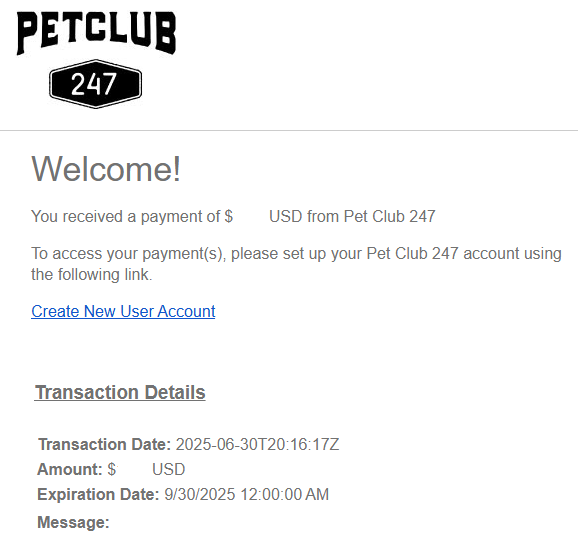
To get started on creating your PayQuicker account, click on the link that says "Create New User Account".
STEP 1: Create a Username and Password
Fill out the info one the new page shown below:
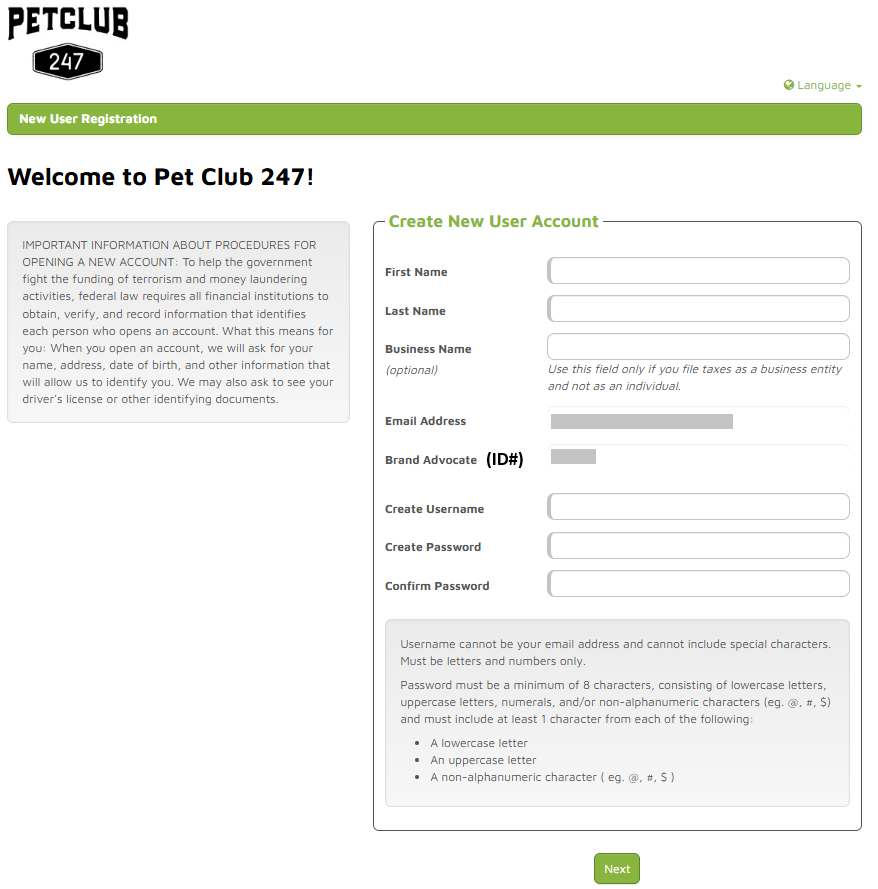
Your email and Petclub IBO ID# will be automatically filled out.
Once you've filled out your name, business name (if applicable), and create a username and password, hit "Next".
STEP 2: Verify your email
The next page will take you here (see below) letting you know to check your email to verify it.
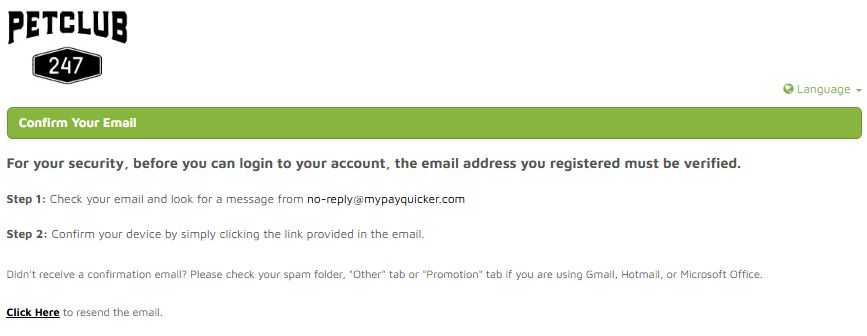
Find the email from "Pet Club 247" with the subject "New Account Creation", and click on "Click here to verify your email address" from your email which should look like this:
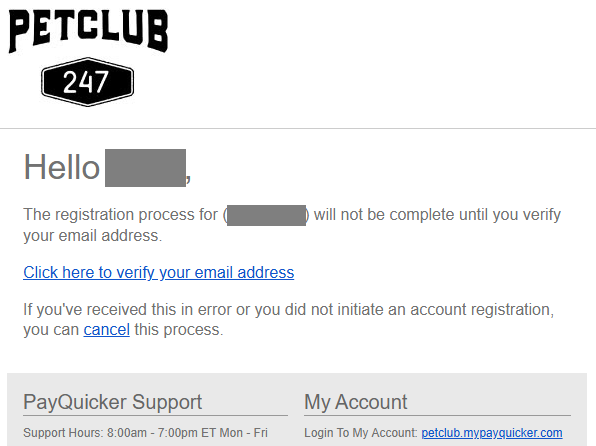
Once you have verified your email, it will take you to a new log in page, asking you to log in using the credentials you just created. Or you can log in by going here: https://petclub.mypayquicker.
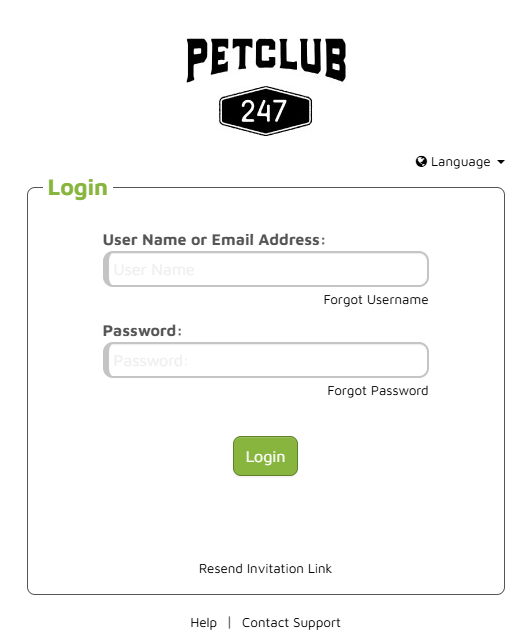
STEP 3: Fill out some basic info
Once logged in, fill out all of the requested information and hit 'Next'.
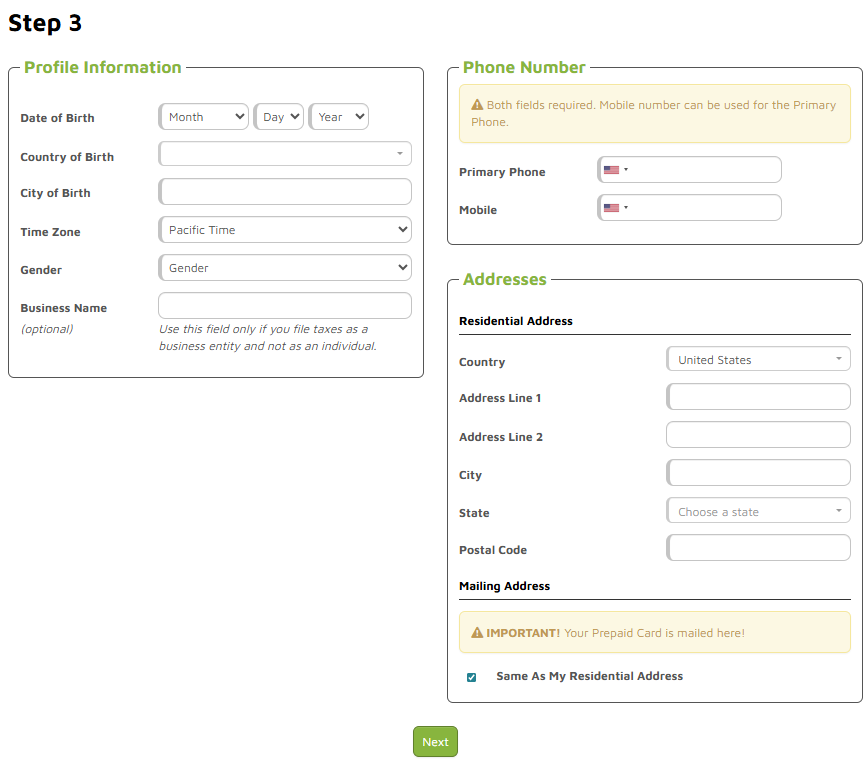
It will ask you to verify your info before continuing.
STEP 4: Agree to Terms and Conditions
Check the box that you have read and agree with PayQuicker's terms and conditions.
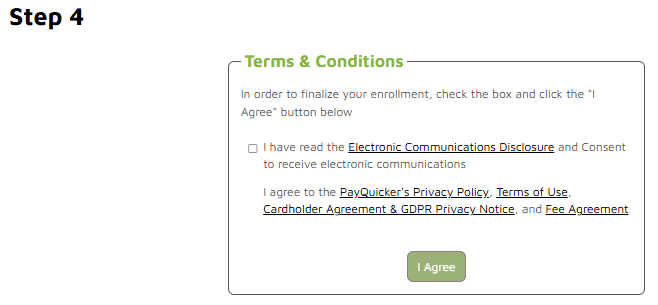
After that has been done, it will take you to this page letting you know your account registration is now complete:

Click the green button to access your account.
- If you would like to transfer the money to your bank account, Continue to Step 5. If you would like to order a Payquicker card, click on "Order my Plastic Card" from your account's home page.
STEP 5: Add your Bank Account
Now that you have an account created (see below), here is how to add your bank details to transfer your balance to your bank:
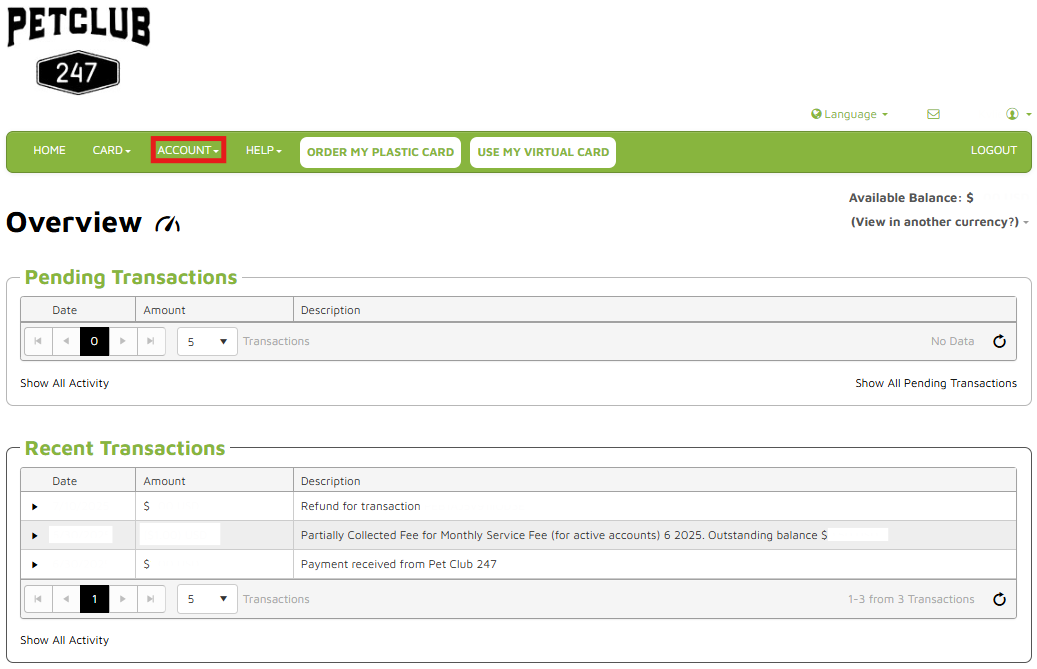 PayQuicker account home page
PayQuicker account home page
From The Top Navigation, Click or hover over ACCOUNT > Transfer Money >click on Add a Bank Account
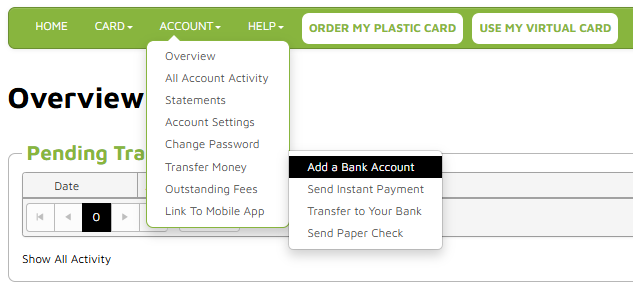
STEP 6: Add your bank details
*For international banks, this where you can select which currency you want your money to be sent by.
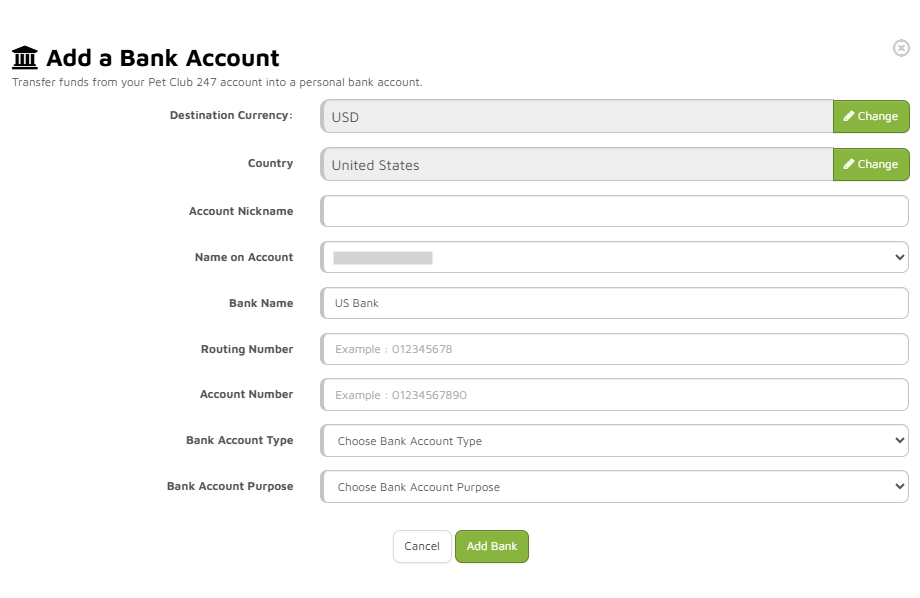
Once you have all your bank info filled out, hit 'Add Bank'
STEP 7: Transfer Funds to your Bank
*Fees may apply
After you have added your bank, it will take you back to your account home page.
Select ACCOUNT > Transfer Money > Transfer to Your Bank
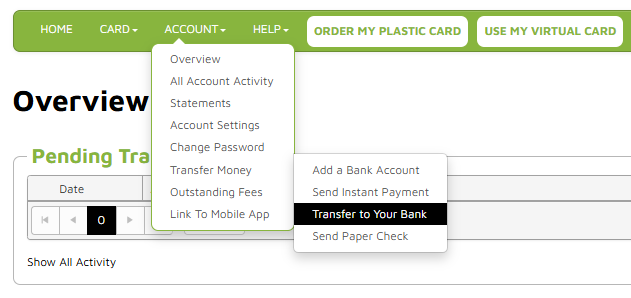
From the next page, note your available balance from the top right corner.
Enter in your available balance amount or less (also deducting the transfer fee) in the "Amount" field at the bottom.
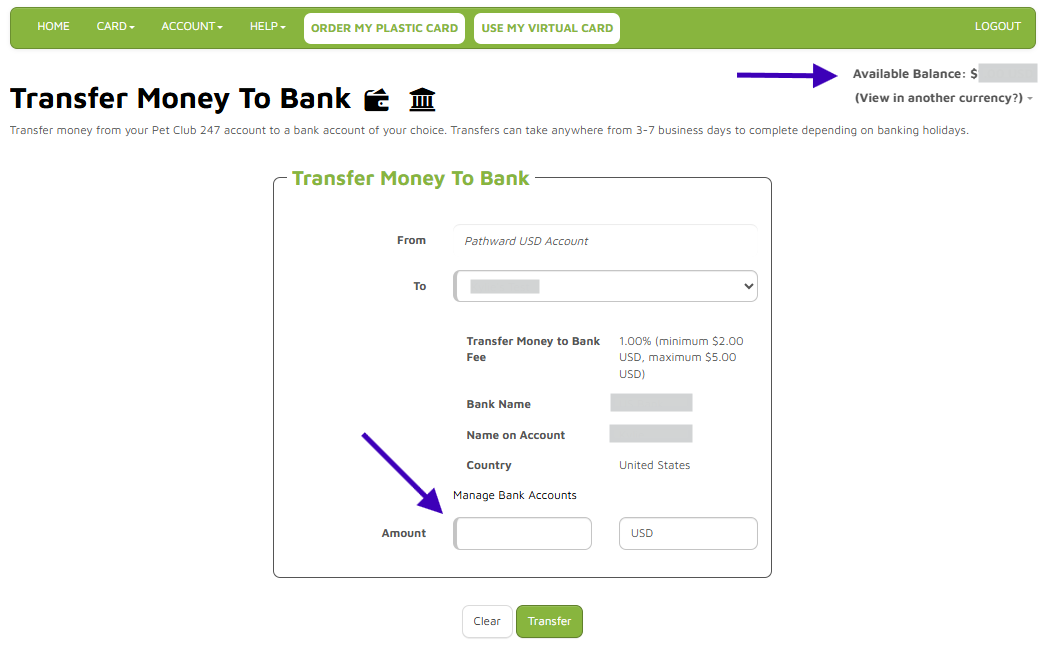
Click on 'Transfer'. Check the information to confirm your details, then click 'Submit'. Then you're done!
Bank Transfers may take from 2-7 business days.
Additional PayQuicker FAQs:
To log back into your Payquicker account, use this link: petclub.mypayquicker.
PayQuicker Customer Care:
If you get stuck or have other questions regarding receiving your money, you can contact PayQuicker's support via chat, phone or email.
Payment Account & Card Support: 7:00AM-7:00PM EST Monday to Friday
Outside the United States: 011 (585) 507-4604
UNITED STATES, CANADA, and PUERTO RICO: 1 (866) 400 2712
UNITED KINGDOM: + 44 12 2445 9238
AUSTRALIA: + 61 870 708 064
MEXICO: + 52 55 5350 7204
SPAIN: + 34 8818 00000
HONG KONG: + 852 5808 4046
ITALY: + 39 06 94804009
FRANCE: + 33 3 60 85 00 81
Email: [email protected] (all languages supported)
Live Chat available: 12:00 – 24:00 BST Monday to Friday (all languages supported)